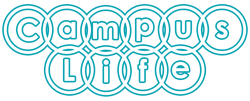How to enable windows 10 hidden dark theme
In this tutorial you will learn how to change windows 10 grey theme to dark black theme.

First you need to change your Windows 10 grey theme to black theme. Here are the steps you need to follow them.
Step 1.
1. Open the registry editor by hitting Window + R and typing "regedit" in the run field.

2. Navigate to below path by opening the tree in the left side of the window.
HKEY_LOCAL_MACHINE\SOFTWARE\Microsoft\Windows\CurrentVersion\Themes

3. Create a new key by right clicking in the window pane and selecting New -> Key

4. Name the key "Personalize" and open it.

5. Create a new DWORD (32-bit) value by right clicking in the right pane and selecting New > DWORD (32-bit).

6. Name the DWORD "AppsUseLightTheme".

7. Set the DWORD's value to 0. To open the DWORD, simply double click on it.

8. Navigate to below path.
HKEY_LOCAL_USER\SOFTWARE\Microsoft\Windows\CurrentVersion\Themes\Personalize

9. Create a new DWORD (32-bit) named "AppsUseLightTheme". As in steps 5 and 6, you create the DWORD by right clicking in the right window pane, selecting New > DWORD (32-bit) and typing in the name.

10. Set its value to 0.
11. Close regedit and reboot your PC.
After start, your computer will be look like this (as shown below).